完成しました!!
こちらはちょっと複雑な感じですが、あとでシンプルな構成なk8s+misskey鯖の立て方を別記事で載せるかも?
MisskeyはMisskey本体(web)+PostgreSQL(データーベース)+Redisで動いているのでデーターベースやRedisを冗長化しつつ構成してみます。
のくの備忘録サイトです。
完成しました!!
こちらはちょっと複雑な感じですが、あとでシンプルな構成なk8s+misskey鯖の立て方を別記事で載せるかも?
MisskeyはMisskey本体(web)+PostgreSQL(データーベース)+Redisで動いているのでデーターベースやRedisを冗長化しつつ構成してみます。
2023/09/26更新 Ubuntu Server 22.04 LTS / PostgreSQL 15
pg_rmanでオンラインバックアップを取りたいのにweb上で見かけたライブラリをインストールしてもPostgreSQL15だと上手く動かなかったので、その辺成功したメモ
Miskkeyで使うDBのDockerfile(イメージにはpostgres:15-bookwormを使用)に以下を追加
実際には前回のPGroonga導入で作成したDockerfileに追記しています
スクリプトはDockerfileと同じフォルダに作成
Tiniを入れてPostgreSQLのDocker内のPIDが1にならないようにします。リストアするときにPostgreSQLを停止しないと行けないのですが、PIDが1になっているとPostgrSQLの停止=Dockerコンテナ自体が停止してしまうためです。
# Add Tini
ENV TINI_VERSION v0.19.0
ADD https://github.com/krallin/tini/releases/download/${TINI_VERSION}/tini /tini
RUN chmod +x /tini
ENTRYPOINT ["/tini", "--"]
# pg_rman install
RUN apt update
RUN apt install -y build-essential libpq-dev git zlib1g-dev
RUN apt-get update
RUN apt-get -y install postgresql-client-15 postgresql-15 postgresql-server-dev-15 libpq-dev
RUN apt-get -y install libpq-dev libselinux1-dev liblz4-dev libpam0g-dev libkrb5-dev libreadline-dev libzstd-dev
RUN git clone https://github.com/ossc-db/pg_rman.git /tmp/pg_rman && \
cd /tmp/pg_rman && \
make && make install && \
rm -rf /tmp/pg_rman
CMD ["docker-entrypoint.sh", "postgres"]#!/bin/bash
BACKUP_DIR="/var/lib/postgresql/backup"
DB_DIR="/var/lib/postgresql/data"
ARCHIVE_DIR="/var/lib/postgresql/archive"
MODE="$1"
/usr/pgsql-15/bin/pg_rman backup --backup-mode=$MODE -b $BACKUP_DIR -D $DB_DIR -A $ARCHIVE_DIRcronでバックアップを定時実行しています
Ubuntu22.04LTS / PostgresSQL15 / Misskey v13.14.2
※2023/09/26更新 Misskey内で完結するように割と修正
Misskey内の検索を強化したいもののMeilisearchの形態素分析がいまいちで検索したい語が探せない(「あんぱん」で「あんぱんまん」がヒット出来ない)ので、PostgresSQL拡張の日本語全文検索拡張PGroongaの導入メモです。
またnote.textだけでなくnote.cwの注意書き部分も検索範囲にします。
PGroongaを使って自鯖のMisskeyで快適にエゴサする tamainaさんの記事を参考にさせて頂いています。
MisskeyやFirefishの個人鯖立ててみたいけどいきなりweb上でやるの怖い!そうだ!宅内鯖に入れて宅内だけで通信しよう!!
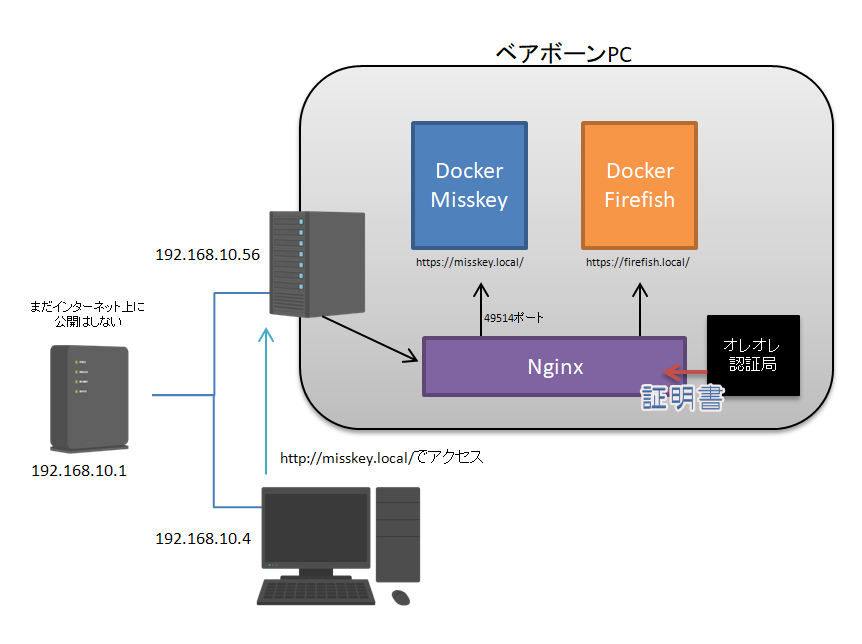
サーバーを立てる所からの個人的メモです~
CSSではなくプラグインです。設定→プラグインに入力して下さい
※2024/5のMisskeyバージョンアップにより不具合発生したためコードを書き直しました。新しいコードを利用下さい。
Misskeyのノート上の特定の文字列を置換するプラグインです。
通常・RN・返信のユーザー名・注釈・本文を置換します。
他にも置換したいものがあればlists内を書き換えてください。
とりあえずサンプルではにじみすサーバーの動きの速いカスタム絵文字とrainbowタグ→scaleタグへ置換されるように書かれています。
{a: "置換前の文字列", b:"置換後の文字列" }のように記載してください。
/// @ 0.18.0
### {
name: "置換プラグイン"
version: "0.0.2"
author: "@[email protected]"
description: "特定の文字列を置換します"
permissions: []
config: {}
}
Plugin:register_note_view_interruptor(@(note){
// {a: "置換前の文字列", b:"置換後の文字列"}
let lists = [
{ a: ":ablobfoxhyper:"; b: ":blobfoxowo:" }
{ a: ":ablobcathyper:"; b: ":ameowbouncefast:" }
{ a: ":moshakoparty:"; b: ":moshako:" }
]
for let i, lists.len {
if (note.renote == null ) {
if (note.text != null) note.text = note.text.replace(lists[i].a, lists[i].b)
if (note.cw != null) note.cw = note.cw.replace(lists[i].a, lists[i].b)
if (note.user.username != null) note.user.username = note.user.username.replace(lists[i].a, lists[i].b)
}
if (note.renote != null) {
if (note.renote.text != null) note.renote.text = note.renote.text.replace(lists[i].a, lists[i].b)
if (note.renote.cw != null) note.renote.cw = note.renote.cw.replace(lists[i].a, lists[i].b)
if (note.renote.user.username != null) note.renote.user.username = note.renote.user.username.replace(lists[i].a, lists[i].b)
if (note.renote.reply != null) {
if (note.renote.reply.text != null) note.renote.reply.text = note.renote.reply.text.replace(lists[i].a, lists[i].b)
if (note.renote.reply.cw != null) note.renote.reply.cw = note.renote.reply.cw.replace(lists[i].a, lists[i].b)
if (note.renote.reply.user.username != null) note.renote.reply.user.username = note.renote.reply.user.username.replace(lists[i].a, lists[i].b)
}
}
if (note.reply != null) {
if (note.reply.text != null) note.reply.text = note.reply.text.replace(lists[i].a, lists[i].b)
if (note.reply.cw != null) note.reply.cw = note.reply.cw.replace(lists[i].a, lists[i].b)
if (note.reply.user.username != null) note.reply.user.username = note.reply.user.username.replace(lists[i].a, lists[i].b)
}
}
note
})Misskeyの記事のURLをPocketサービスへ送信するボタンを付けるUserScriptです。
Google KeepはAPI非公開、EvernoteはAPIがありますがあまりUserScript向きではないようでした。
仮想DOM生成時に実行されるため、少し重くなるかもしれません。
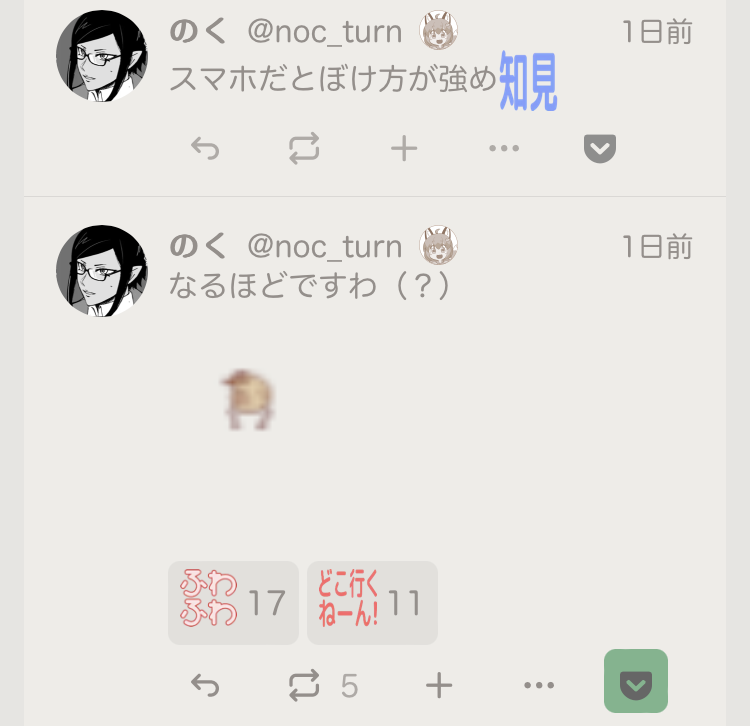
正常に送信が行われると緑色になります。(API送信時に確認のため色を変えているため、Pocketへ保存されている記事の色が変わるわけではありません。)
Pocketに登録し、API利用のためカスタマーキーとアクセストークンを取得します。
上記サイトを参考にして取得しました。
PCブラウザ, Android, iOSでのそれぞれの導入方法はこちらの記事を参照ください。
下記のうち@matchのURLを利用するMisskeyのサーバーへ、consumer_key、access_tokenを取得したPocket APIのカスタマーキーとアクセストークンへ書き換えてください。
// ==UserScript==
// @name Save URL to Pocket
// @namespace @[email protected]
// @version 1.0
// @description Saves the URL to Pocket when the specified button is clicked
// @match https://nijimiss.moe/*
// @run-at document-idle
// @grant GM_xmlhttpRequest
// ==/UserScript==
// ボタンを生成する関数
function createPocketButton(article) {
const footer = article.querySelector('footer');
if (footer) {
const pocketButton = document.createElement('button');
pocketButton.classList.add('_button', 'xviCy', 'pocket-button');
pocketButton.style.height = '32px';
pocketButton.style.borderRadius = '6px';
const pocketIcon = document.createElement('img');
pocketIcon.setAttribute('src', 'https://blog.estampie.work/pocket.svg');
pocketIcon.setAttribute('width', '16');
pocketIcon.setAttribute('height', '16');
pocketIcon.classList.add('xeJ4G', 'x5kTm', 'x9Io4');
pocketButton.appendChild(pocketIcon);
pocketButton.addEventListener('click', () => {
const noteElement = article.querySelector('a[href^="/notes/"]');
if (noteElement) {
const notePath = noteElement.getAttribute('href');
const fullURL = 'http://nijimiss.moe' + notePath;
GM_xmlhttpRequest({
method: 'POST',
url: 'https://getpocket.com/v3/add',
headers: {
'Content-Type': 'application/json; charset=UTF-8',
'X-Accept': 'application/json',
},
data: JSON.stringify({
url: fullURL,
consumer_key: 'カスタマーキー',
access_token: 'アクセストークン',
}),
onload: function(response) {
if (response.status >= 200 && response.status < 300) {
// API送信が成功した時の処理
pocketButton.style.backgroundColor = '#77b58c'; // ボタンの背景色を緑に変える
} else {
// API送信が失敗した時の処理
pocketButton.style.backgroundColor = '#FF0000'; // ボタンの背景色を赤に変える
}
}
});
}
});
footer.appendChild(pocketButton);
}
}
// DOMが変更されたときに実行される関数
const observerCallback = function(mutationsList, observer) {
for(let mutation of mutationsList) {
if (mutation.type === 'childList') {
const articles = document.querySelectorAll('article:not(.has-pocket-button)');
articles.forEach(article => {
createPocketButton(article);
article.classList.add('has-pocket-button');
});
}
}
};
// MutationObserverを設定
const observer = new MutationObserver(observerCallback);
observer.observe(document, { childList: true, subtree: true });
// 初期ページの記事にボタンを追加
const initialArticles = document.querySelectorAll('article');
initialArticles.forEach(article => {
createPocketButton(article);
article.classList.add('has-pocket-button');
});下記カスタムCSSを併用すると二行にならずに済むかもしれません。数値は任意で変更してください。
.xviCy:not(:last-child) {
margin-right: 14px !important;
}Misskey v13.11現在、ハードミュートはリプライ元やリノートを貫通します。
プラグイン等で弄れる部分ではないため、ブラウザ側で強制非表示にするUserScriptを作成しました。
ブラウザにTampermonkeyなどの拡張機能を入れることで利用できます。
下記の// @match https://nijimiss.moe/*の部分を使用するサーバーに書き換えてください。ngWords = ["ミュート", "NGワード"];部にNGワードを指定/追加してください。
(AND指定などはできません)
仮想DOM生成の度にループ処理を回すので、NGワードの数が多いと重くなります。ご注意ください。
// ==UserScript== // @name Misskey Mute // @version 0.1 // @description Mute words on misskey // @author @[email protected] // @grant none // @match https://nijimiss.moe/* // @run-at document-idle // ==/UserScript== (function () { 'use strict'; // NGワードを設定 const ngWords = ["ミュート", "NGワード"]; const observerConfig = { childList: true, subtree: true }; function observerCallback(mutationsList, observer) { for (let mutation of mutationsList) { if (mutation.type === 'childList') { const divs = document.querySelectorAll('div[tabindex="-1"]'); divs.forEach(div => { const divText = div.innerText.toLowerCase(); for (let word of ngWords) { if (divText.includes(word.toLowerCase())) { div.style.display = 'none'; } } }); } } } const observer = new MutationObserver(observerCallback); observer.observe(document.body, observerConfig); })();
上記のソースをテキストエディタにて適当な名前.js(misskeyng.jsなど)で保存し、iCloudドライブなどに適当なフォルダ(Userscriptsなど)を作って入れておきます。
下記のアプリをインストールします。
Userscripts
UserScriptをiOSのSafariでも実行できるようになるアプリです。
</>のアイコンがあるかもしれません。Macも同アプリにて利用できるようです。今Macbookが使えないので下記などを参照ください。
UserScripts 公式GitHub
Chromeは拡張機能が使用できないので利用できません。
FireFoxは
Tampermonkey – Android Firefoxアドオン
から導入できます。
Firefoxの右上の︙からTampermonkeyを選び、新規スクリプト作成を行って上記コードを記述してください。
Tampermonkeyやgreasemonkeyなどの拡張機能を導入することで使用できます。
Tampermonkey – Chromeアドオン
Tampermonkey – Firefoxアドオン
Tampermonkey – Edgeアドオン
拡張メニューの「新規スクリプトを追加」から上記コードを貼り付けてください。
MisskeyはカスタムCSSで見た目を変更したり、AiScriptという独自言語でウィジェットやプラグインやゲームを作成できます。
自作したもの置き場です。23/7/23最終更新 Misskey v13.14.1対応